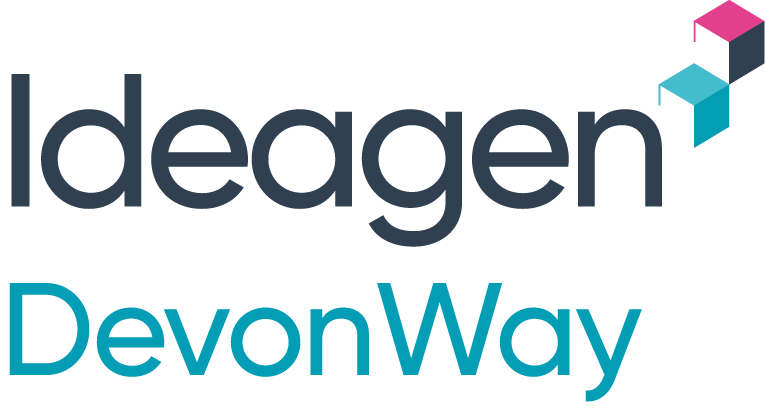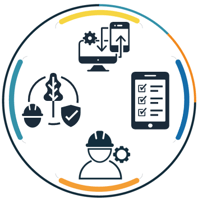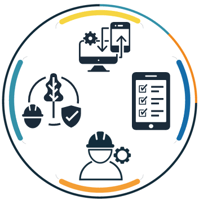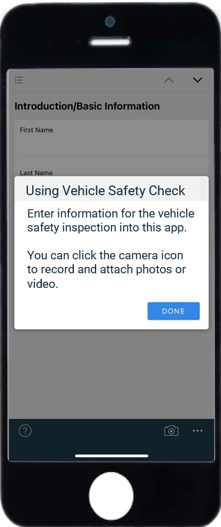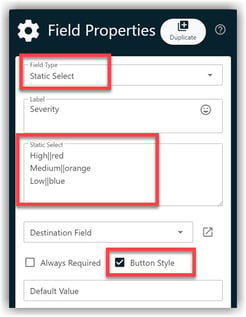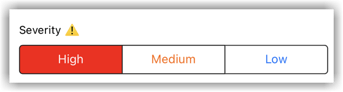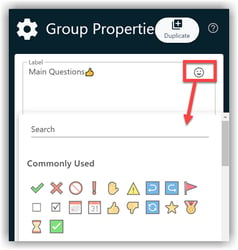DevonWay Designer is an easy-to-use, no-code mobile app builder that enables business users to quickly build, test, launch, and iteratively improve cross-platform, offline-ready mobile apps. This blog explains some of our favorite tips and tricks.
Designer is your mobile-app superpower
Use Designer to create apps that enable mobile users to gather data, complete assignments, execute checklists, or work on procedures – all automatically available on iOS, Android, and Windows. Advanced capabilities include signature, capturing and annotating photos and videos, geolocation, barcode scanning, field validations, step sequencing, logic branching, and more. Data captured on mobile devices is posted back to your DevonWay system, thus eliminating double data entry and enabling immediate reporting, analytics, and workflow with no extra work.
Form authors need the Procedure and Form Author role in their DevonWay applications.
Create an app tour
Help your app users get up to speed quickly with an app tour or one-page welcome screen, as shown below. The tour automatically displays on a user's first visit. Users can tap the Help icon in the lower-left corner) to restart the tour any time.
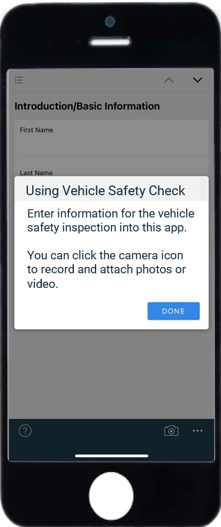
Here's how: Click on Form Properties > Additional Properties. Then click on the middle tab called Tours and enter the text to appear on the Tour pop-up.
Add a table of contents to mobile forms
A Table of Contents helps your users navigate longer forms.
To add a Table of Contents to new and existing mobile forms, in the Form Properties Settings box, check Apply Table of Contents (TOC). The group labels in your form become the Table of Contents entries.
Create multi-choice buttons 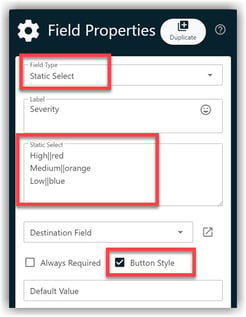
To add a custom button to your mobile app that lets users choose a one of several values, add a field to your form, open the field's Properties Settings box and change the field type to Static Select, then type in the values that will appear on the buttons. You can specify button colors as well as field default values.
Below is an example for using multi-choice buttons for the Severity Level field:
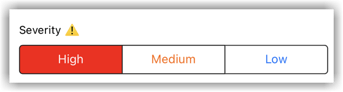
Turn Mobile Forms into Mobile Procedures
Created a mobile form but now want to add the power of Mobile Procedures? Just open your form in Designer. In the top right corner, use the Form Type dropdown and select Procedure.

Now you can add hold points, branching logic for steps, make steps required or not, require signature to proceed to the next step, and other features of Mobile Procedures.
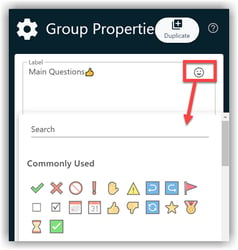
Use emojis 👍
Emojis provide end-users with easy-to-understand visual cues.
Choose emojis for your app's field and group labels by clicking on the field or group label and selecting the smiley icon in the Properties Settings box shown at right.
Ready to try DevonWay Designer?
For help getting started with Designer, please contact your Technical Account Manager. If you have any favorite tips and tricks, we’d love to hear them.
Not a DevonWay customer yet? Please contact us for a demo.